Add new reset group
1. Select the board as your location to start

2. Choose security from the menu

3. Select Groups from the menu; click + to add a new group

4. Select Create new group; click GENERAL

5. Notice that the group was created successfully; Click the back arrow in the application to return to the general group security.

Reset account security
1. Click Accounts from the side menu; Click the magnify glass to search for the account to reset.

2. Click the account and select Edit


3. Seach for the reset group created previously; check the checkbox and click SELECT to continue
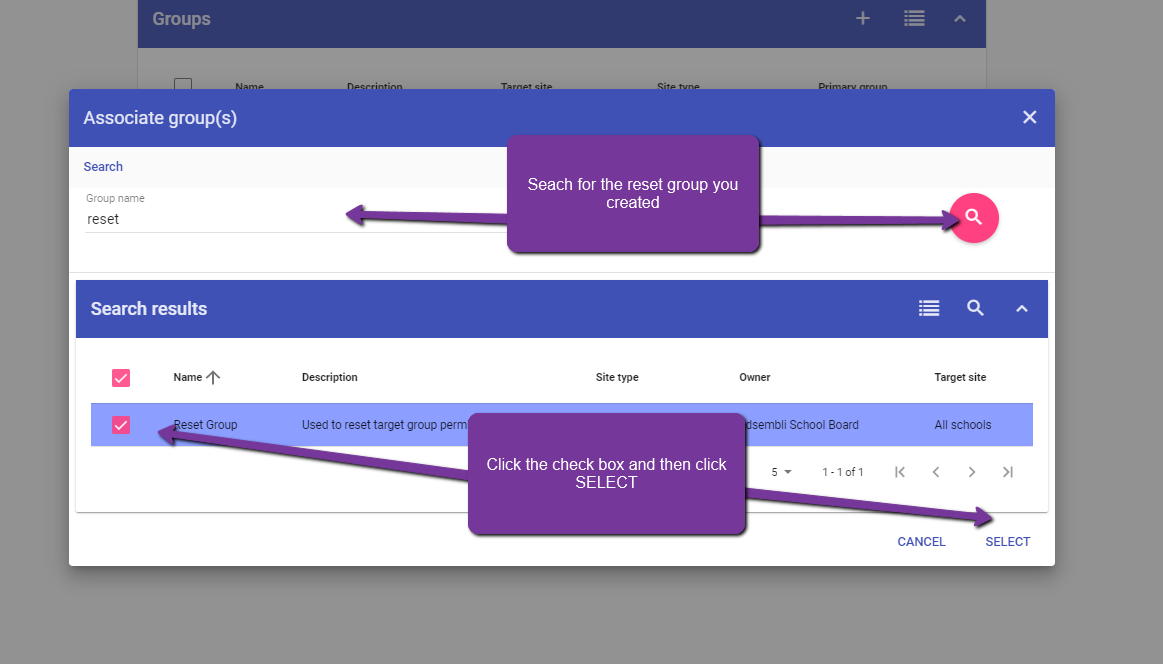
4. Click on the reset group and select Make primary

5. Click on the original primary group and select Make primary

6. Check the Reset Group and click delete

